
|
|
|
Matrox Parhelia Reef Demo Ė The Best DirectX 8 Benchmark Ever?
|
|
- Submited Thursday, March 13th, 2003 at 6:31 PM By tmmicklabs
|
  |
3 Comments | Add
|
The Matrox Parhelia 512, the biggest disappointment of 2002 in my opinion. The card had tons of potential and stacked up really well against the Geforce 4 TI 4600 when anti-aliasing and anisotropic filter were cranked up. To bad for Matrox that ATI released the Radeon 9700 pro about a month later. One great thing did come from the Parhelia though, the underwater Reef Demo.
|
Please take a moment to drool at the below screen shots.
  
  
Everyone please wipe up your drool. Too bad Matrox only designed this demo to work on their Parhelia video card. But wait, what is this nice little app Iíve discovered only a few days ago. Itís the one, the only, 3D-Analyze 2.15 by Tommti-Systems. Good luck, this site is in German. This utility lets everyone with the following video cards run this awesome Reef Demo:- Radeon 8500's
- Radeon 9000ís
- Radeon 9500ís
- Radeon 9700ís
- GeForce 3ís
- GeForce 4ís
- GeForce FXís
Mad props to the guys at Tommti for making this nice little app available. Iíve also found out a reliable way to turn this awesome demo into a DirectX 8 benchmarking tool for comparing the Pixel and Vertex Shader power of newer DirectX 8 compliant video cards. The Reef Demo relies heavily on the usage of Vertex Shader 1.1 and Pixel Shader 1.3 specs. All you need to run is a few free utilities and my handy dandy notebook... Ummm.. j/k... And my hand dandy Reef Demo Benchmarking Guide. Letís get to work.
The first thing you need to do is download and install a handy little utility called Fraps. It lets you see the real-time frame rate while the demo is playing. It will also let us record the High, Average, and Low frame rate numbers from the demo. You can grab the latest version and additional information at www.fraps.com. We have made it simple for you, you can download the current 1.9c version directly from this link.
The next thing you need to do is download and install 3D-Analyze from http://www.tommti-systems.com, currently version 2.15. Once again to save you time you can download it by clicking here.
The last thing you need to download and install is the Reef Demo itself. It was freely available from Matroxís web site but they have since removed it.
*NOTE*: Per the request of Matrox the demo links have been remove. We apologize for this inconvenience and ask that Matrox once again allow us to post the demo.
Now itís time to install and configure Fraps. Just install Fraps to the default directory. The default should be c:\fraps. Now go and launch Fraps by going to the installed folder or through the StartMenu. Configure it to look like the following image:

Now minimize Fraps. |
|
|
| April
|
| S | M | T | W | T | F | S |
| | 1 | 2 | 3 | 4 | 5 | 6 |
| 7 | 8 | 9 | 10 | 11 | 12 | 13 |
| 14 | 15 | 16 | 17 | 18 | 19 | 20 |
| 21 | 22 | 23 | 24 | 25 | 26 | 27 |
| 28 | 29 | 30 | | | | |
|
|
|

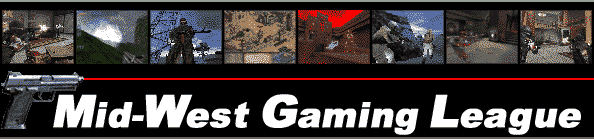



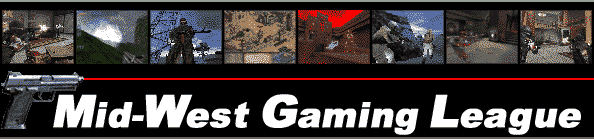











 Home
Home Forums
Forums Articles
Articles Reviews
Reviews News Search
News Search News Archive
News Archive File Downloads
File Downloads Chat Client
Chat Client Polls Page
Polls Page Contact
Contact Members
Members Pictures
Pictures MWGL Mail Login
MWGL Mail Login




